In this article, we will cover what is this indicator and how it can be used more in-depth than the Youtube Videos. (For a quick start on how to use it with the basic settings you can check this video).
This article has been written for Victoria v1.6
Please check this page to request access and add it to your Tradingview account
GENERAL SETTINGS
SIGNAL SETTINGS
DEFAULT SIGNALS
TREND SIGNALS
TECHNICAL RATINGS FILTER
VOLATILITY FILTER
ALERT SETTINGS
Victoria is an indicator based on the IFTRSI indicator. IFTRSI uses inverse fisher transform on RSI to find areas of buy and sell. Therefore it can be used to send buy and sell signals. Victoria takes this indicator a step further by combing multiple indicators, not just RSI. Having more indicators combined into one gives you a much stronger buy and sell signal.
VIP members can use Victoria as a signal as well as an indicator by loading it into their Trading view chart. This enables you to create your own bots signals.
Observers have access to Victoria through Serpil bot.
- GENERAL SETTINGS

STRATEGY
You can choose between a Long or Short strategy. If you choose the short strategy, the indicator will flip the buy and sell signal threshold. You need to manually change the threshold values from negative to positive to make it work as intended for shorts. It is strongly recommended to test using paper bots to ensure it works and so you get a chance to fully understand how it works.
VIEW
INDICATORS View
Indicators mode is the default view of Victoria when you first load it on the chart. In the image below you can see what it looks like.
The orange line is Victoria and represents the result of all the oscillating indicators on the chart (RSI, CCI, MFI, Stochastic, and MACD). The red horizontal line represents the sell level and the green one the buy level.

SIGNAL view
This mode helps you to visualize the buy and sell signals, from version 1.6 this mode is no longer a requirement to be able to make Victoria compatible with the DCA Backtester.
In the chart below the indicator at the bottom is Victoria in “Indicators” mode. You can clearly see that when the Victoria orange signal touches the horizontal red threshold line a sell signal is plotted. Vice versa when Victoria touches the green horizontal line a buy signal is plotted. The trade signals are plotted as 1 or 2.

TECHNICALS view
This view will visually show you all the technical helpers and filters in the Inputs and their settings; Technical Ratings Trend, Technical Ratings Filter & Volatility. They are color-coded based on the settings so you’ll easily see if it’s within or outside the specified range or a bullish/bearish trend based on your threshold. When a filter is activated, the background will fill with green or red to show which periods are allowing or blocking trades, which makes it quicker to visually review the chart and the effect of your settings.

For more information on what are Trading View Technical Ratings please see this page
SOURCE
You can choose to use the original Victoria signal as source by selecting “Combined” or you can choose to use only one of its components (RSI, MFI, CCI, or Stochastic). If you select a single indicator in the list the “Method” section will not apply. The “Combined” selection uses all the selected indicators together with the calculation method you selected.
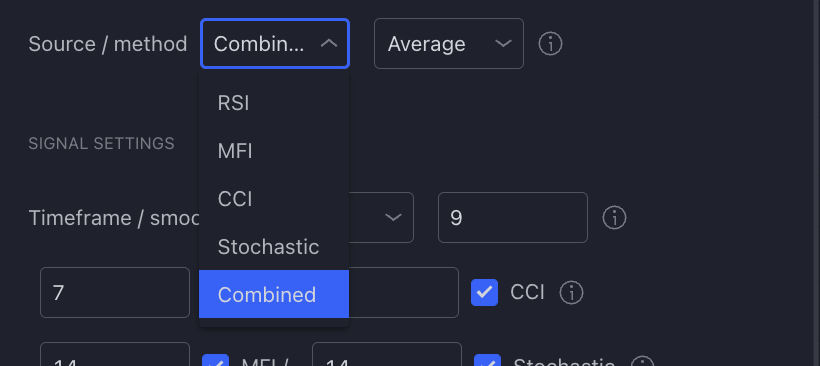
METHOD
“Combined must be the selected source for the calculation method to apply. The calculation method refers to how the combined signal will be calculated.
- “Maximum Absolute” uses the furthest away from the middle.
- “Minimum Absolute” uses the closet to the middle.
- “Average” is calculated by adding up all of the individual values and dividing this total by the number of observations.
- “Median” is calculated by taking the “middle” value, the value for which half of the observations are larger and half are smaller.
- “Highest” uses the highest value of the selected sources.
- “Lowest” uses the lowest value of the selected sources.
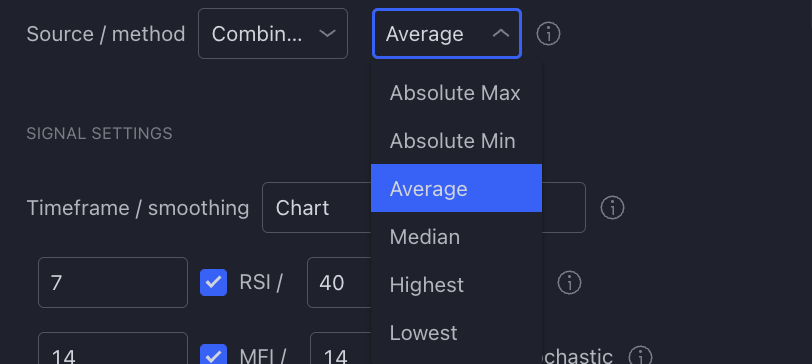
- SIGNAL SETTINGS

Victoria can be customized by selecting all four indicators or less than four to produce the signal by deselecting one or more than one of them.
TIP You will notice while backtesting, that sometimes selecting fewer indicators will produce very different results. Combined is not always the best option.
- Deselecting “Send open signals” will disable sending long or short open signals.
- Deselecting “Send close signals” allows you to close the deal with a fixed take profit by your bot instead of letting Victoria close the deal for you
- Open on reversal: delays the open long (buy) alert to send when the open signal “crosses up” through the set threshold. This can help prevent buying a falling knife but can harm profits too. In case of a short the delay of the open short will happen then the open signal “crosses down”.
- Skip: Skips the selected amount of signals after an opposite signal. If CLOSE is the latest signal and [1] is selected = the first OPEN is ignored
- Close on reversal delays the close (sell) alert to send when the open signal “crosses down” through the set threshold. This can help prevent selling too soon if the price is pumping but can harm profits too. In case of a short the deal will close when the “crossing up” happens.
- Skip: Skips the selected amount of signals after an opposite signal. If OPEN is the latest signal and [1] is selected = the first CLOSE is ignored
- DEFAULT SIGNALS

This changes the position of the horizontal green and red lines of the indicator. You can experiment by changing these default values to see how the buy and sells signals react. Tweaking these values while backtesting can produce very different results. Please note that you need to manually change the threshold values from negative to positive to make it work as intended for shorts.
- TREND SIGNALS

Only bullish trend and bearish trend values are used when “use trend signals’ is checked.
When this option is ON Victoria will use separate buy and sell levels for when the trend is BULLISH or BEARISH.
The source for the trend is “Trading View Technical Ratings” on the timeframe you select.
This can be useful to exit sooner in bearish conditions or later in bullish conditions. Once enabled it will ignore the default buy and sell settings.
Example: When 0.0 is used, > 0.0 is bullish, <0.0 is bearish.
You can select different Timeframes, Type of source, and Threshold

The trend threshold (default 0.0) decides how strong the TradingView Buy or Sell signal needs to be to consider the trend BULLISH or BEARISH
Example: When 0.0 is used, > 0.0 is bullish, <0.0 is bearish.
You can select between 3 different source options: MA, Oscillator, or All.
Please note that you need to manually change (invert) the values in Bullish trend and Bearish trend from negative to positive to make it work as intended for shorts.
- TECHNICAL RATINGS FILTER

This filter will block signals if the current TradingView Technical Rating is outside the selected minimum and maximum range selected timeframe.
If no ticker is selected, it uses the current (it’s the same as choosing BTCUSDT when you are on BTCUSDT), if another ticker is selected the filter uses the new ticker as the source.
You are able to select from several timeframes. For the type, you can select MAs, Oscillators, or ALL as sources for the TVTR calculations from the relevant ticker.
Min/Max are the limits of the range that is allowed.
- VOLATILITY FILTER

This is another filter that can be useful to avoid entering bad deals. You can limit in which range of normalized volatility (between 0-100%) that signals are allowed, if volatility is outside the min/max range you selected no trades will be opened. Volatility is represented in the Technical View with a red line that ranges between 0-1 (image below).

ALERTS SETTINGS

You have two options to send alerts to the bots.
1. You can let Victoria manage the opening and closing of the deal by filling in the alert settings (picture above) and then creating an alert by selecting the “Any alert () function call” option when creating the alert.

2. You can let your bot close the deal at a fixed Take Profit by selecting only the “Victoria Buy Signal” for a long strategy or a “Victoria Sell Signal” for a short strategy. Just remember to invert the values in the signals as discussed before here.
In this second use case, you will need to follow the steps of creating a custom trading view custom alert. This option is also useful when you want to manage several bots with one single alert. You will need the following text string from your 3Commas account in the message section.
[{ “message_type”: “bot”, “bot_id”: YourbotID, “email_token”: “YourToken”, “delay_seconds”: }, { “message_type”: “bot”, “bot_id”: your Bot ID, “email_token”: “youremail Token”, “delay_seconds”: 0}]

Have fun!
You can gain access to Victoria by getting a VIP subscription or above via TTP website or Patreon.
You can also book a hero call with djFabrizia or Aster to learn more about Victoria or to give you a hand with the setup.